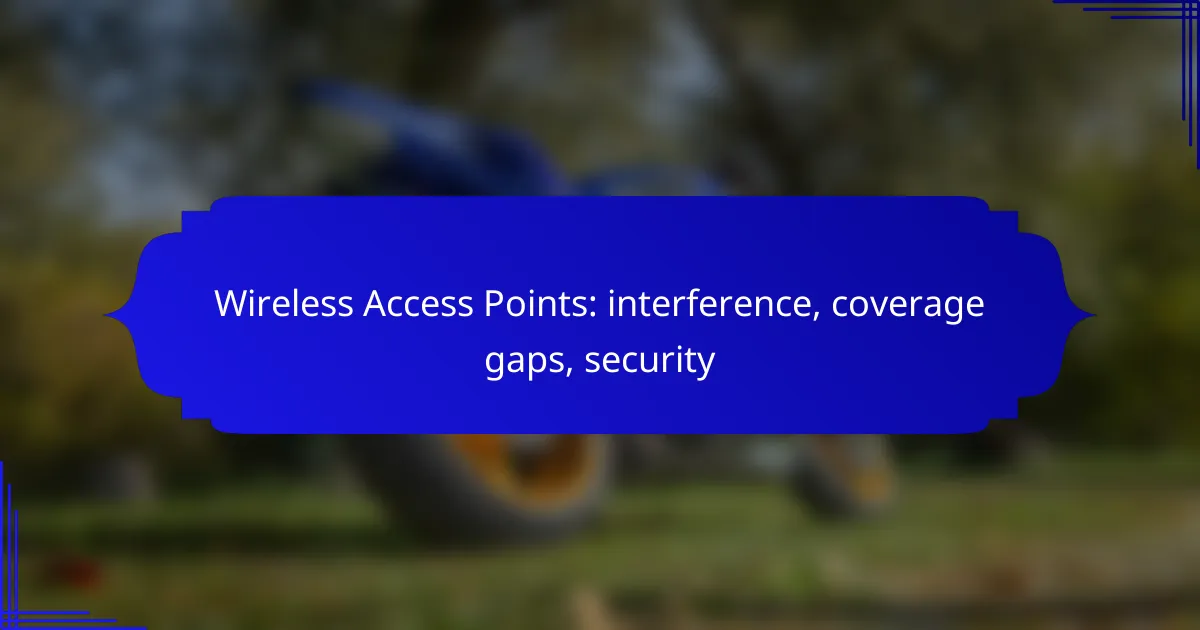Wireless access points are essential for providing reliable internet connectivity, but they can face challenges such as interference from neighboring networks, physical barriers, and electronic devices. Addressing coverage gaps often involves strategic placement of additional access points or utilizing mesh networking solutions. Additionally, securing these access points through strong encryption and regular firmware updates is crucial to protect against unauthorized access and data breaches.
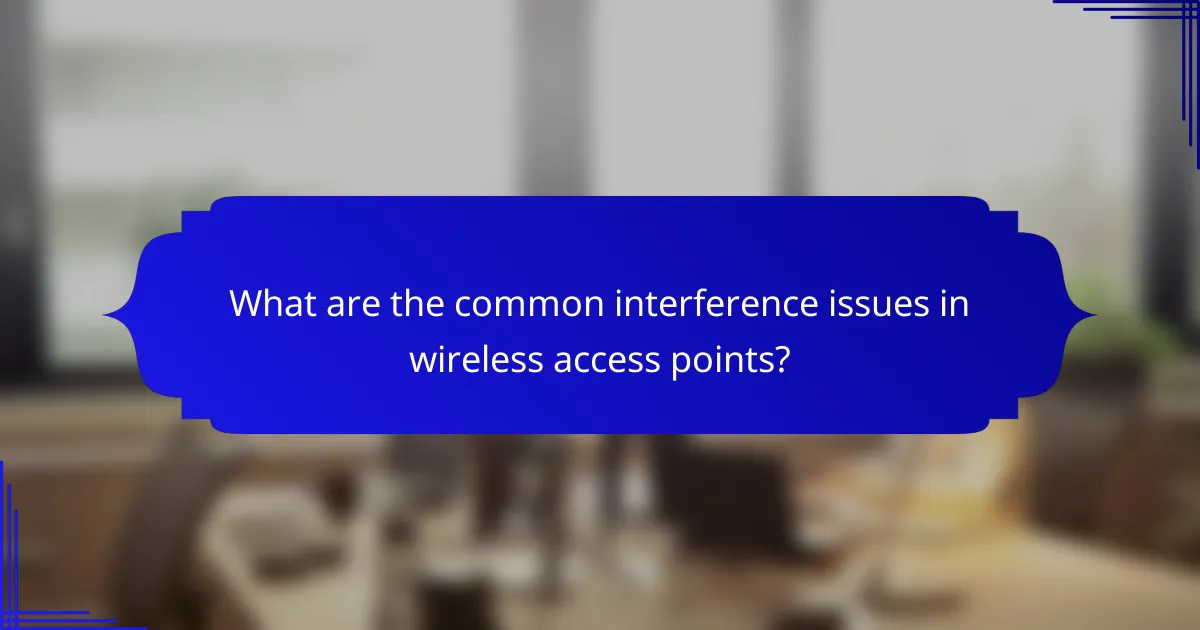
What are the common interference issues in wireless access points?
Common interference issues in wireless access points include signal overlap from neighboring networks, physical obstructions like walls and furniture, and electronic devices causing radio frequency interference. Each of these factors can significantly degrade the performance and reliability of wireless connections.
Signal overlap from neighboring networks
Signal overlap occurs when multiple wireless networks operate on the same or adjacent channels, leading to congestion and reduced performance. This is particularly common in densely populated areas, such as apartment buildings, where numerous networks may compete for bandwidth.
To mitigate signal overlap, consider using a Wi-Fi analyzer tool to identify the least congested channels. Switching to a less crowded channel can improve your network’s performance and reduce interference from nearby networks.
Physical obstructions like walls and furniture
Physical obstructions, such as walls, furniture, and appliances, can weaken or block wireless signals. Materials like concrete, metal, and even water can absorb or reflect signals, creating coverage gaps in your network.
To enhance coverage, position your access points in open areas and away from dense materials. If necessary, consider adding additional access points or range extenders to ensure consistent coverage throughout your space.
Electronic devices causing radio frequency interference
Many electronic devices, including microwaves, cordless phones, and Bluetooth devices, can emit signals that interfere with Wi-Fi networks. This interference can lead to dropped connections and slower speeds, particularly on the 2.4 GHz band, which is more susceptible to disruption.
To minimize interference, keep your access points away from these devices and consider using the 5 GHz band for less crowded and more stable connections. Regularly check for any new electronic devices that may be introduced into your environment and assess their impact on your network performance.
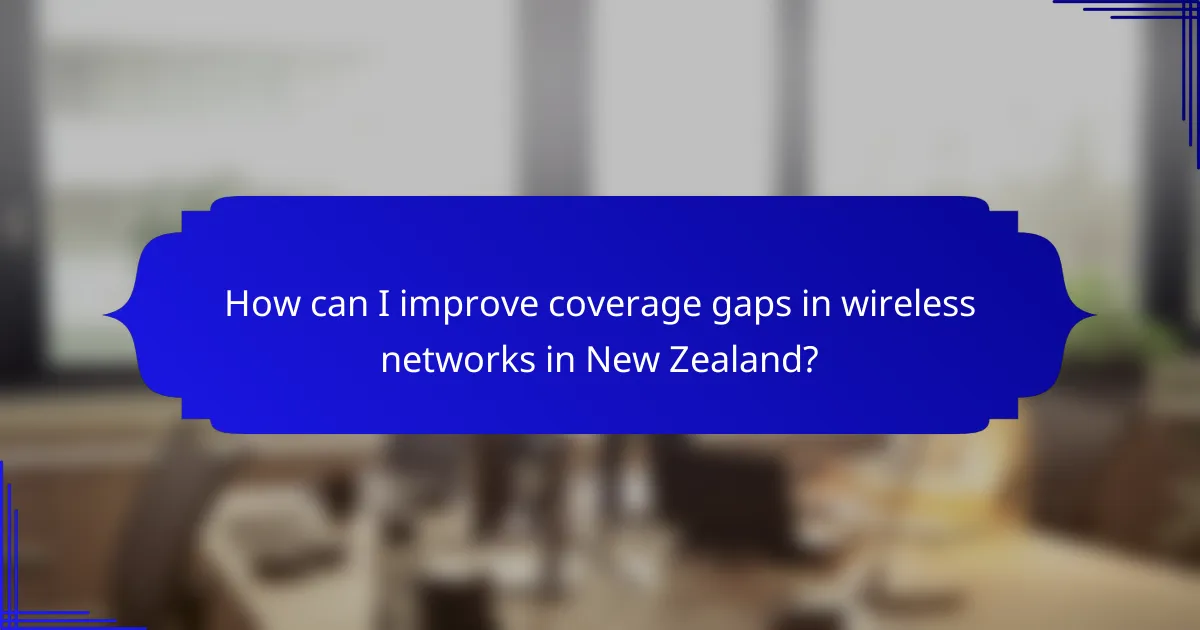
How can I improve coverage gaps in wireless networks in New Zealand?
To improve coverage gaps in wireless networks in New Zealand, consider deploying additional access points, implementing mesh networking solutions, and adjusting the placement of existing access points. These strategies can enhance signal strength and ensure a more reliable connection throughout your space.
Use of additional access points
Adding extra access points can significantly boost coverage in areas where the signal is weak. Place these access points strategically in locations that are currently experiencing dead zones or weak signals. A good rule of thumb is to position them within 30 meters of each other in open spaces to maintain a strong connection.
When selecting access points, ensure they support the latest Wi-Fi standards, such as Wi-Fi 6, to maximize performance and efficiency. Consider using wired connections for backhaul to reduce latency and improve overall network stability.
Implementing mesh networking solutions
Mesh networking solutions provide seamless coverage by using multiple nodes that communicate with each other. This setup eliminates dead zones and offers a more consistent signal throughout your area. Mesh systems are particularly effective in larger homes or commercial spaces where traditional access points may struggle.
When choosing a mesh system, look for options that allow for easy expansion and management through mobile apps. Many mesh systems available in New Zealand are designed to work well with various internet service providers, ensuring compatibility and ease of use.
Adjusting access point placement
Proper placement of access points is crucial for optimal coverage. Avoid placing them near walls, metal objects, or electronic devices that may cause interference. Ideally, access points should be elevated and centrally located to maximize their coverage area.
Regularly assess the network performance using tools or apps that measure signal strength and coverage. Adjusting the angle or height of the access points can lead to noticeable improvements in signal quality and range.
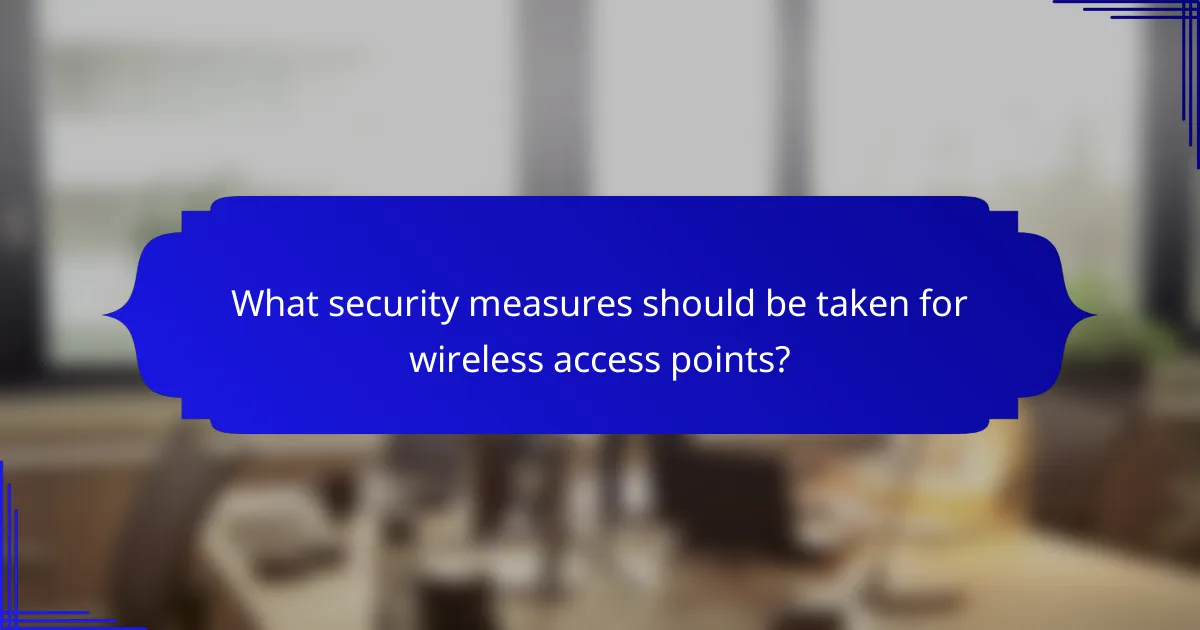
What security measures should be taken for wireless access points?
To secure wireless access points, implement strong encryption, keep firmware updated, and disable unnecessary features. These measures help protect against unauthorized access and potential data breaches.
Enabling WPA3 encryption
WPA3 encryption is the latest security protocol for wireless networks, offering enhanced protection against brute-force attacks and improved security for public Wi-Fi. By enabling WPA3, you ensure that your data is encrypted and less vulnerable to interception.
When setting up your wireless access point, look for the option to select WPA3 in the security settings. If your devices do not support WPA3, consider upgrading them or using WPA2 as a fallback, but be aware that it is less secure.
Regular firmware updates
Regularly updating the firmware of your wireless access point is crucial for maintaining security. Manufacturers often release updates to patch vulnerabilities and improve performance, so staying current can protect your network from emerging threats.
Set a reminder to check for firmware updates at least every few months. Most access points allow you to enable automatic updates, which can simplify the process and ensure you are always protected with the latest security features.
Disabling WPS functionality
Wi-Fi Protected Setup (WPS) is a feature that simplifies the connection process but can also create security risks. Disabling WPS prevents unauthorized users from easily gaining access to your network through vulnerabilities associated with this feature.
To disable WPS, access your wireless access point’s settings and look for the WPS option. Turning it off adds an extra layer of security, ensuring that only devices with the correct password can connect to your network.

What factors should I consider when selecting a wireless access point?
When selecting a wireless access point, consider coverage area, the number of concurrent users, and compatibility with your existing network infrastructure. These factors will help ensure optimal performance and user satisfaction in your wireless network.
Coverage area requirements
Coverage area is crucial for determining the effectiveness of a wireless access point. Assess the size of the area you need to cover, such as a small office or a larger commercial space, and choose an access point that can adequately serve that space without dead zones.
For example, a typical access point might cover around 1,500 to 2,500 square feet indoors, but this can vary based on building materials and layout. Consider using multiple access points or mesh systems for larger areas to ensure seamless connectivity.
Number of concurrent users
The number of concurrent users impacts the performance of a wireless access point. Each device connected to the network consumes bandwidth, so it’s essential to estimate the maximum number of users that will be online simultaneously.
For instance, a standard access point can typically support around 20 to 30 devices effectively. If you anticipate higher usage, look for access points designed for high-density environments, which can handle more connections without significant drops in performance.
Compatibility with existing network infrastructure
Ensuring compatibility with your existing network infrastructure is vital for a seamless integration of a new wireless access point. Check if the access point supports the same standards as your current equipment, such as Wi-Fi 5 (802.11ac) or Wi-Fi 6 (802.11ax).
Additionally, consider the connection type (wired or wireless) and the network management protocols in use. This will help avoid potential issues and ensure that the new access point works harmoniously with your current setup, enhancing overall network performance.
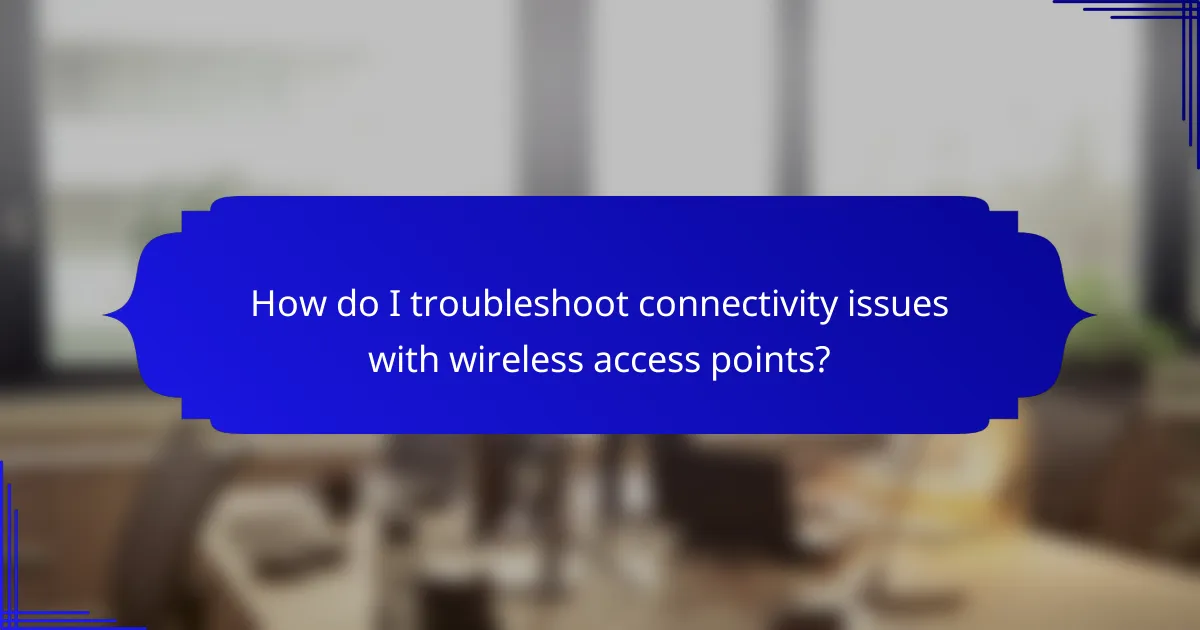
How do I troubleshoot connectivity issues with wireless access points?
Troubleshooting connectivity issues with wireless access points involves checking for firmware updates, verifying network settings, and testing signal strength. These steps help identify and resolve common problems that affect wireless performance.
Checking for firmware updates
Keeping your wireless access point’s firmware up to date is crucial for optimal performance and security. Manufacturers regularly release updates that fix bugs, improve functionality, and enhance security protocols.
To check for updates, log into the access point’s web interface, typically accessed through a browser using the device’s IP address. Look for a section labeled ‘Firmware’ or ‘Software Update’ and follow the prompts to install any available updates.
Verifying network settings
Incorrect network settings can lead to connectivity issues. Ensure that the SSID (network name) is correctly configured and that the security settings, such as WPA2 or WPA3, match those of your devices.
Additionally, check the DHCP settings to confirm that the access point is correctly assigning IP addresses. If you have static IP addresses, ensure they are within the correct range and do not conflict with other devices on the network.
Testing signal strength with a Wi-Fi analyzer
A Wi-Fi analyzer can help you assess the signal strength and identify coverage gaps in your network. These tools provide insights into channel congestion and signal quality, allowing you to make informed adjustments.
Many Wi-Fi analyzer apps are available for smartphones and computers. Use them to scan your environment and identify areas with weak signals. If necessary, consider repositioning the access point or adding additional units to improve coverage.